Seeing all model Time Series Forecasts in Dataiku Plug-in
Hi-
I am using the time series plug-in for a project. I am using the AutoML - High Performance and would like to see all of the model predictions, not just the model that has the best performance statistics. Is this possible? If so, how do I go about seeing all model predictions?
Answers
-
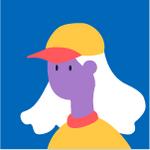 Emma Dataiker, Dataiku DSS Core Designer, Dataiku DSS ML Practitioner, Dataiku DSS Adv Designer, Registered Posts: 52 Dataiker
Emma Dataiker, Dataiku DSS Core Designer, Dataiku DSS ML Practitioner, Dataiku DSS Adv Designer, Registered Posts: 52 DataikerHey @m_schneids
,It is possible to see predictions for all models. From the "Forecast Future Values" recipe:
Selection Mode: Manual
Model name: All models
This will forecast values for every trained model.
Screenshot attached. Please let me know if that helps!
Emma
-
So I can only select one model at a time?
-
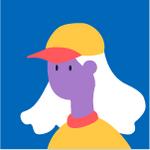 Emma Dataiker, Dataiku DSS Core Designer, Dataiku DSS ML Practitioner, Dataiku DSS Adv Designer, Registered Posts: 52 Dataiker
Emma Dataiker, Dataiku DSS Core Designer, Dataiku DSS ML Practitioner, Dataiku DSS Adv Designer, Registered Posts: 52 DataikerHey @m_schneids
,No! You can select to see the predictions of ALL your trained models.
Using the Forecast Future Values recipe select 'All Models'. This provides forecasted values from all the trained models. Each date + model type gets its own row. You can find out which algorithm generated the results in the 'Model' column (screenshot).
Option two is to look at the Evaluation dataset you created from the Train and Evaluate Forecasting Models recipe and see the forecasted value from all of the models you trained (screenshot). Note, that this is meant for evaluating the performance of your model and will provide info only on the data that was used to train the models.
Let me know if you have further questions,
Emma
-
Hi Emma-
Thank you for that insight, however, in the Forecast Future Values recipe I do not have the option to select 'All Models'. Please see screenshot below.
Matt
-
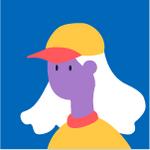 Emma Dataiker, Dataiku DSS Core Designer, Dataiku DSS ML Practitioner, Dataiku DSS Adv Designer, Registered Posts: 52 Dataiker
Emma Dataiker, Dataiku DSS Core Designer, Dataiku DSS ML Practitioner, Dataiku DSS Adv Designer, Registered Posts: 52 DataikerGood catch! The 'All Models' option was introduced in version 1.2.0 of the plugin so you will have to upgrade to take advantage of the functionality.
Upgrade the plugin by going to the 9-Box/Waffle menu along the top bar > Plugins > Forecast, click 'Update'!
Emma