How to reorder or hide the columns of a dataset
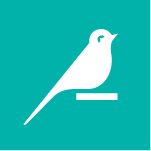
In many cases, you might want to reorder the columns of a dataset. In other situations, you might just want to temporarily hide columns from view. Both actions can easily be achieved with Dataiku DSS.
Reorder Columns
In a Prepare recipe (or a Visual Analysis in the Lab), use the Move columns processor to alter the order of columns. This processor can be implemented by adding a new step from the processor library. Or more easily, by manually clicking on a column name and dragging it to the desired position. With large numbers of columns, switching from the default table view to the columns view often makes dragging columns even easier.
Hide Columns
Instead of changing the order of columns, you may just want to temporarily hide certain columns or select which ones to view. When viewing any dataset, use the Display dropdown menu towards the top right corner and choose Select displayed columns. Then you can choose to display all columns, or a specific subset of columns, without affecting the actual dataset.

Another tool to quickly find a particular column is to press the “C” key while viewing a dataset. Doing so opens a column spotlight search. Enter a column name to ensure that it is included in the view of currently displayed columns.

What’s next?
Visit the Dataiku Academy for a number of hands-on tutorials on visual data wrangling with Dataiku DSS.