Navigating DSS with the right panel

In Dataiku DSS, datasets and recipes together make up the Flow of any project. On the right side of the Flow is a collapsible panel packed with more functionality than you may be aware of.
The Right Panel is contextual. Its content responds to what kind of object is selected from the Flow. See how it works in the short video below:
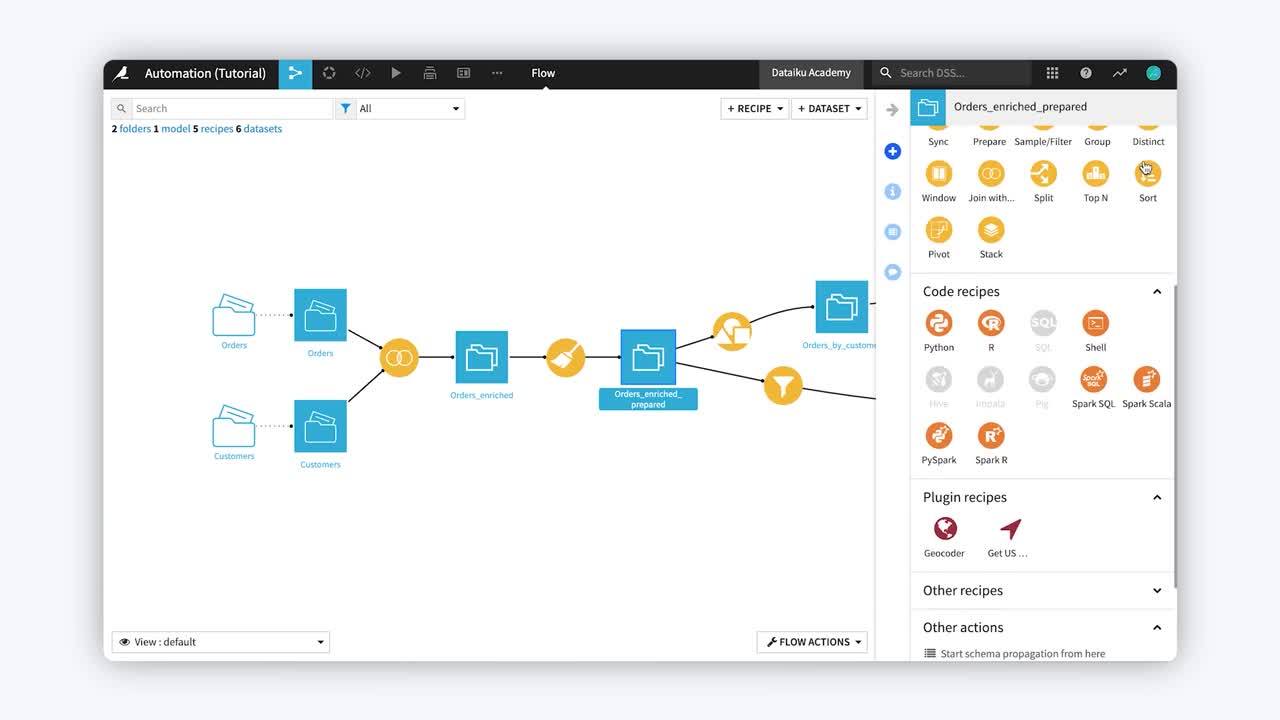
The Actions Tab
The most important tab is the Actions tab. With a dataset selected, you can find controls for initiating a Lab analysis. You can start visual, code, or plugin recipes. Or perform other actions such as changing a connection.

Selecting a different kind of object changes the functionality found in the Actions tab. With a recipe selected, you can now find actions such as editing the recipe or changing the engine.

The Details Tab
Beneath the Actions tab, the Details tab shows metadata about the object, such as its creation and modification dates. For a dataset, this tab will highlight the parent recipe and any associated Labs or Charts. For a recipe, this tab also shows the corresponding input and output datasets.

The Schema Tab
For a dataset, the Schema tab provides a list of all columns and their storage types.

The Discussions Tab
The Discussions tab shows any existing discussions attached to the object. Or lets you start a new one.

What’s Next?
Sign up here for a weekly newsletter of tips and tricks using Dataiku DSS.