- Subscribe to RSS Feed
- Mark as New
- Mark as Read
- Bookmark
- Subscribe
- Printer Friendly Page
- Report Inappropriate Content
How to use search to its full potential!
The Community search might just be more powerful than you think! Let’s take a look at all it’s abilities from the simple to the more complex.

The first step to becoming a search pro - is to use it! Searching for the answer before you ask accomplishes two useful things: firstly it may simply provide the answer!
In an ideal world your question is already asked and answered and you can get on with your day. If it doesn’t do that it may well highlight solutions that have worked for others yet don’t work for you - pointing this out in your post can jump you ahead several steps on the troubleshooting process, narrow down your exact issue, and help find the answer you do need faster.
Narrowing it down
When you run a search, filtering by various things can be helpful. Let’s take a look at the many ways you can narrow down your search:
Firstly you can set what type of thing you are looking for:
- A post
- A person
- A place
- A private message to or from you

For posts you can filter the results based on:
- Location on the Community
- Author
- Data published
- Whether the post has a solution or was kudoed
- What type of post it was
- If the post contains various forms of media

Operators:
We also have several search operators to make your searching more powerful by giving you fine tune control.
AND:
By default our search runs with a presumed ‘OR’ statement between each search term - meaning articles will appear if they hit any term. If you want to ensure all terms appear in all results connect your terms with ‘AND’ as so:
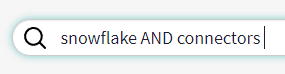
This search will only give results containing both ‘snowflake’ and ‘connectors’.
Include:
You can also force one of several search terms to appear in all results while leaving the others as optional by using ‘+’.

This for example will give results for articles that contain ‘snowflake’ preferring those that have ‘connectors’ as well but not requiring it.
Prohibit:
Finally you can prohibit terms from appearing using the ‘-’ operator.
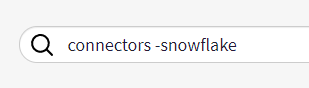
This would give results for only ‘connectors’ articles that don’t contain ‘snowflake’
If you would like your operator to refer to several terms at once use “[terms terms terms]” much as you would use brackets in mathematics.
Best of luck finding whatever you are searching for! If you have any questions about search or any other Community feature please ask below.